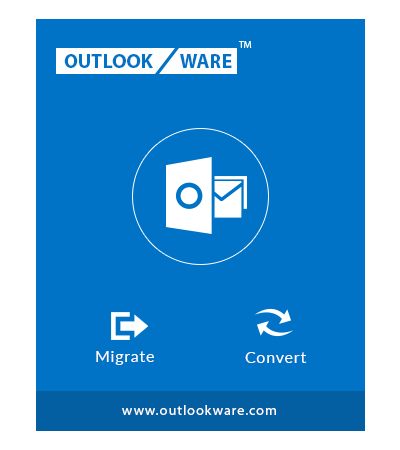Prominent Features of Gmail to Outlook Migration Wizard
Efficient Functionalities to Migrate Emails From Gmail to Outlook File Format

Migrate Gmail to Outlook File
Gmail to Outlook Migration Tool has remarkable features and a friendly user interface for transferring Gmail folders to Outlook data file including attachments. It has the ability to send a Gmail account folder to Microsoft Outlook .pst file easily. The application moves emails with attachment while maintaining the folder hierarchy even after conversion.

Transfer Complete Gmail Account Data
Using Gmail to Outlook Migration Wizard you can save Gmail Contacts in Outlook file. Also, the application is efficient in transferring the Gmail mailbox calendar and Google contacts to Outlook file format. You are provided the option to select Gmail mailbox items to be moved to Outlook file. In addition, it can export contacts under labels to the destination format.

Pause & Resume Migration Process
This Software has the functionality to halt the migration anytime in the middle. This feature is offered to have an un-interrupted migration. Users can resume the conversion process any time afterward accordingly. If the process is closed or any issue shuts the application, the process is kept and can be resumed with the next access. In this case, you will be directed to the Home tab to resume the interrupted process.

Incremental Gmail to Outlook Migration
The software also provides an advanced migration feature, i.e., Incremental migration. When this function is enabled, it provides allows you to move only the newly arrived or updated data that has not migrated to Outlook file in the previous attempt. With this functionality, you can move the new data to the Outlook file without worrying about the redundancy of Gmail data.

Selective Gmail Email Migration
The application is efficient for migrating selective emails from Gmail to Outlook data file. You can select the data you want to migrate from Gmail mailbox. You are provided an option to select folders to be migrated to Outlook. Using the “Apply Filter” option, the user can select the Gmail folder for the migration. Additionally, with the Date and category filter, users can apply additional filters for the selected categories or date-range data.

Complete Migration Report
Gmail to Outlook migration tool generates a live migration report with details like Email, Contact, Calendar, Document Transfer Counts. In addition, after the migrating Gmail to Outlook file, an export report is saved on the system. The migration report contains detailed information about the migration that includes data like Mail Count, Folder Path, & Failed Count.

Free Gmail Storage Space
While moving Gmail mailbox to Outlook, the application provides a facility to remove the original file from the Gmail account. This function is accomplished by the Delete after Download option. With this, the data that is transferred to Outlook gets deleted from the Gmail server by freeing the storage space in Gmail account.

Platform Compatibility & Language Support
You can use Gmail to Outlook Migration tool in languages of your own choice. Apart from English, this Gmail migration wizard is available in 5 more different languages. User can choose the language according to its comfort from the default set English to Japenese, Spanish, Portuguese, French & Dutch. In addition, The software is compatible with all the versions of Windows with 32 and 64-bit processor heads.
Video to Migrate Gmail to Outlook
Software Live Working Video to Migrate emails from Gmail to Microsoft Outlook file
System Specifications
Gmail to Outlook Migration tool Prerequisites to Import Gmail Folders to Outlook File
- Windows OS : Windows 10 or any below version (32-bit or 64-bit)
- Processor : 1 GHz Processor (2.4 GHz is recommended)
- RAM : 2 GB is recommended
- Disk Space : Around 100 MB free space for installation
Demo Limitation : Gmail Email Migration wizard will only migrate 100 mail data and 25 other items (Contact, Calendar, Documents) from Gmail account to Outlook data file in the Free version
Frequently Asked Questions
Common Queries on Gmail to Outlook Migration Tool
For downloading Gmail account emails and other data to Outlook format, you need to follow the procedure defined below
Steps to migrate Gmail to Outlook file are:
- Step 1: Lauch & Login to Gmail Backup Wizard
- Step 2: Select Outlook PST as the conversion format
- Step 3: Click "Browse" & locate destination for conversion file (Outlook)
- Step 4: Hit on 'Start' option
Client Testimonials
What Our Client Experienced after using the Gmail Email Migration Wizard
Philip Grandsome
New York

“Thanks to Gmail to Outlook Migration Tool for making my life so easy. Using this tool I can easily use my Gmail emails in my MS Outlook account also. The delete after download function allowed me to clean my Gmail account space with the migration. I moved multiple emails to Outlook in easy steps. I recommend this application to a user who needs to transfer Gmail mail to Outlook file.”
Williamson Marcus
Austria

“I was trying the migrate emails from Gmail to Outlook 2016 account manually, but I failed to do it. Then my friends recommended me to use Gmail to MS Outlook Wizard. After using this I must say that it is the simplest and feature-rich software I have ever used. I transferred my data to Outlook within a few clicks. I am thankful to the development team for making this efficient software.”